Hi All,
I have listed the steps:
1 Step 1: Create Discussion board list. (Go to
site->Site Contents -> Select “Discussion Board app” -> Give App Name
-> Click OK button.
Step 2: Create custom Subject view.
a.
Go to List Settings page in discussion list.
b.
Click on “Create View” at bottom.
c.
Select “Subject” view.
d.
Give the View Name and then click on OK button.
e.
Click on custom Subject view to edit the view.
f.
Select the column as per below screenshot:
g.
Add the filter under the “Filters” section as
per below screenshot:
h.
Select “In the top-level folder” under the “Show
this View” in “Folders” section as
per below screenshot:
i.
Finally click on OK button to save the changes.
Cheers
Suresh
Cheers
Suresh


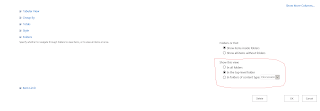
As there's no way to edit 'Subject', this is a great way to recreate it. I don't know why but I failed recreating it myself, so thanks!
ReplyDeleteThis comment has been removed by the author.
ReplyDeleteYoure so cool! I dont suppose Ive learn something like this before. So nice to seek out someone with some original thoughts on this subject. realy thank you for starting this up. this web site is something that is needed on the web, somebody with a little originality. useful job for bringing one thing new to the internet! casino real money
ReplyDelete